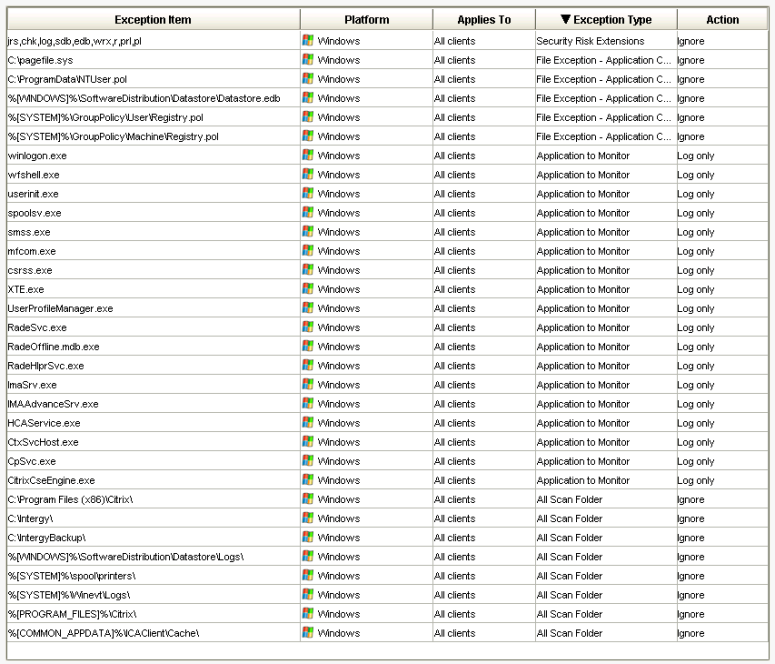I have a love hate relationship with our Adtran Netvanta 7100 PBX. It is an all-in-one type of device that serves as router, POE switch, and PBX. What makes this device so awesome is the amount of features you get at a low cost when compared to other comparable devices. The web based graphical user interface is easy to navigate and allows me to administer just about everything.
Having said that, every now and then we receive helpdesk tickets regarding failed calls, dropped calls, ghostly rings, etc that make me what to call an exorcist. To be fair, most complaints are due to lack of user training, settings and/ or features that were misconfigured or disabled and, occasional technical issues on the service provider side.
Not long ago we began getting helpdesk calls about callers receiving a recording after dialing the business number. “The number you have dialed is not in service. Please check the number and try your call again later.” When I tried calling, the call would ring at the other end and someone would answer it; I tried this many times and it just made the problem seem all that more mysterious. Eventually I was able to confirm that the recording was in fact coming up but not with every call. It seemed to be more likely to pop up in the early morning hours. Looking at the call logs, I initially thought that calls were not making it through to the Netvanta 7100 and that they were failing on the caller’s side. But after I contacted the service provider and they traced the calls they proved me wrong and confirmed that calls were actually making it through but were getting a busy signal.
After the issue was proved to be on our side, the first thing I did was check the system time on all our Netvanta 7100 devices. I have a manic compulsion to have the time set correctly. Adtran engineers have already dismissed my suspicions that having the wrong date/ time set can potentially cause call problems. Still, I revised the date/ time settings and thought for a second that had fixed it but I was wrong.
My next bet was to reboot the device as this has relieved other issues in the past. And for this reason, I don’t believe the Adtran Netvanta 7100 to be as reliable as other PBX devices out there. It works for us because we do not mind doing an occasional reboot.
Now this is where things started moving quick and confusion settled in. A reboot got scheduled and everything came up fine but, afterwards the device kept on rebooting every so often on its own. This was probably due to the system time reverting back to a previous date and time and therefore, performing the scheduled reboot yet again and again and again like an old Richie Valens record. After I caught on to that fact, I canceled the schedule reboot and, just in case, updated the firmware from A4.xx.xx to R11.4.2.E; as you may have noticed, that is quite a big firmware upgrade and was long overdue. Around the same time, I was monitoring the network for other non-related problems; doing so, I noticed bandwidth bottlenecks right around the time the recording was coming on for a test call I made. I thought it possible that the bottleneck was causing the failed calls and put a bandwidth limit on all client machines.
In the end, I don’t exactly know what caused the “The number you have dialed is not in service…” message; I do know it is fixed though.